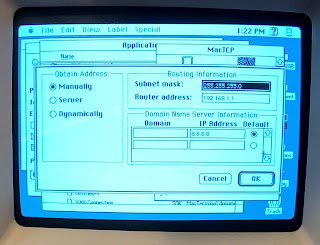Retro Computing:
Connecting a Macintosh SE to the Internet
Introduction
The basic idea is to connect the Macintosh to the Internet. This Mac does not have a network card, so I'm using a serial interface to get to a PPP server. Instead of a direct serial connection to the PPP server, I'm using a WiFi232 modem that provides a wireless connection to the PPP server. A bit complex, right?
So why not just use a serial connection directly from the Mac to the Rpi? I'm beginning to think I may need to try that.
Materials
- Macintosh SE FDHD
- Sacrificial Mini Din8 serial cable
- Sacrificial DB9 serial cable
- WiFi232 Modem
- Raspberry Pi Zero
- 32 GB Micro SD Card
Build a straight through serial cable for your Macintosh to the WiFi232 Modem. My modem has a female DB9 connector.
DB9 Mini Din 8
------ ----------
1
RXD 2 ---------- 5 RXD- Received data
TXD 3 ---------- 3 TXD- Transmitted data
DTR 4
GND 5 ---+------ 4 GND Signal ground
+------ 8 RXD+ Received data
DSR 6
RTS 7 ---------- 1 HSKo Handshake output
CTS 8 ---------- 2 HSKi Handshake input
9
Shield ---------- Shield
I sacrificed an old Palm Pilot serial cable with a female DB9 connector and used a male-to-male DB9 adapter to connect the two.
For the Macintosh you need a Mini Din8 connector. I cut a Mac serial cable
Setup Raspberry Pi
Follow the usual instructions for setting up a Raspberry Pi. You can go headless if you like. We're going to either create or modify the following files:
/etc/ppp/options
/etc/ppp/pap-secrets
/etc/xinetd.d/pppd
/etc/xinetd.d/telnet
/usr/local/bin/ppplogin
/etc/hosts.allow
/etc/iptables.rules
/etc/sysctl.conf
Make sure you update and upgrade your RPi operating system.
$ sudo apt-get update
$ sudo apt-get upgrade
Install telnet, xinetd, telnetd, and ppp. If you want to use ZMODEM file tranfers, include lrzsz
$ sudo apt install telnet xinetd telnetd ppp lrzsz
Allow pppd to run with elevated permissions.
$ sudo chmod a+s /usr/sbin/pppd
Create ppp user.
$ sudo useradd -m ppp
$ sudo usermod -aG dip ppp
$ sudo usermod -s /usr/sbin/pppd ppp
$ sudo touch /home/ppp/.hushlogin
Configure pppd. Backup the original files
$ sudo mv /etc/ppp/options /etc/ppp/options.orig
$ sudo mv /etc/ppp/pap-secrets /etc/ppp/pap-secrets.orig
Replace options with the following in the file /etc/ppp/options
$ sudo nano /etc/ppp/options
# We will be doing PPP over Telnet - disable serial control.
local
# Terminate connection if remote side stops responding.
lcp-echo-interval 30
lcp-echo-failure 4
# Debug adds a lot of detail into the system logs regarding PPP negotiation.
# This is helpful in debugging client issues.
debug
# IP addresses to use in local:remote format. We use NAT to share
# the Wi-Fi connection, make sure these are outside of your real subnet.
192.192.1.1:192.192.1.2
# Other sensible options
asyncmap 0
passive
noipx
Replace pap-secrets with the following in the file /etc/ppp/pap-secrets
$ sudo nano /etc/ppp/pap-secrets
# Allow any username/password
* * "" *
Configure xinetd to enable ppp over telnet in the file /etc/xinetd.d/pppd
$ sudo nano /etc/xinetd.d/pppd
service pppd
{
type = UNLISTED
flags = REUSE
socket_type = stream
wait = no
user = root
server = /usr/sbin/in.telnetd
server_args = -h -L /usr/local/bin/ppplogin
disable = no
bind = 0.0.0.0
port = 2323
}
Configure xinetd to enable telnet in the file /etc/xinetd.d/telnet
$ sudo nano /etc/xinetd.d/telnet
service telnet
{
disable = no
flags = REUSE
socket_type = stream
wait = no
user = root
server = /usr/sbin/in.telnetd
log_on_failure += USERID
}
And in the file /usr/local/bin/ppplogin
$ sudo nano /usr/local/bin/ppplogin
#!/bin/bash
/bin/login -f ppp
Set the ppplogin script we created to be executable and enable xinetd.
$ sudo chmod +x /usr/local/bin/ppplogin
Edit /etc/hosts.allow and add the following.
$ sudo nano /etc/hosts.allow
in.telnetd:ALL:ALLOW
Enable and start xinetd.
$ sudo systemctl enable xinetd$ sudo systemctl restart xinetd
Make sure that xinetd is listening on port 2323:
$ netstat -an | grep :2323
tcp 0 0 0.0.0.0:2323 0.0.0.0:* LISTEN
Configure IP masquerading (i.e. NAT).
$ sudo iptables -t nat -A POSTROUTING -o wlan0 -j MASQUERADE
$ sudo sh -c "iptables-save > /etc/iptables.rules"
File iptables.rules should look something like this.
$ cat /etc/iptables.rules
# Generated by xtables-save v1.8.2 on Wed Feb 17 18:53:54 2021
*nat
:PREROUTING ACCEPT [0:0]
:INPUT ACCEPT [0:0]
:POSTROUTING ACCEPT [0:0]
:OUTPUT ACCEPT [0:0]
-A POSTROUTING -o wlan0 -j MASQUERADE
COMMIT
# Completed on Wed Feb 17 18:53:54 2021
Edit /etc/sysctl.conf and uncomment the ip_forward line
$ sudo nano /etc/sysctl.conf
# Uncomment the next line to enable packet forwarding for IPv4
net.ipv4.ip_forward=1
Create script to restore iptables rules after reboot in file /etc/network/if-pre-up.d/iptables
$ sudo nano /etc/network/if-pre-up.d/iptables
#!/bin/bash
iptables-restore < /etc/iptables.rules
Make it executable and reboot
$ sudo chmod +x /etc/network/if-pre-up.d/iptables
$ sudo reboot
Make sure ip forwarding is enabled.
$ cat /proc/sys/net/ipv4/ip_forward
1
Check that the masquerade rule is in place
$ sudo iptables -t nat -L POSTROUTING -nv
Chain POSTROUTING (policy ACCEPT 0 packets, 0 bytes)
6 573 MASQUERADE all -- * wlan0 0.0.0.0/0 0.0.0.0/0
pkts bytes target prot opt in out source destination
Setup Your Macintosh
Now to the Macintosh.
I'm setting this up on System 7.5.1.
MacPPP
The 68000 processor of the Mac SE prevents using Open Transport so you'll need MacPPP instead. You need MacPPP,
MacTCP
You'll also need MacTCP. I'm using Glenn's MacTCP patched version 2.1 available at http://www.mactcp.org.nz/mactcp.html.
MacTCP Watcher 1.1.0
This tool will allow you to test your network with Ping, UDP, TCP, and DNS. You can also use MacPing but, as named, it only tests ping.
NCSA Mosaic 1.0.3
Or some other browser. There are several that work with a 68000.
ZTerm 1.0.1
ZTerm is handy for telnet sessions. I this by getting telnet to work first.
Installation & Configuration
There are several guides for installing and configuring MacTCP and MacPPP. I'll go over the settings I've tried.
MacTCP
You'll need MacPPP installed before you can configure MacTCP.
Select PPP.
Click the "More..." button.
Select the following options:
Obtain Address: Manually
Subnet mask: 255.255.255.0
Router address: 192.168.1.1
Domain: .
IP Address: 8.8.8.8
MacPPP
Port Name: Modem Port
Idle Timeout (minutes): None
Echo Interval (seconds): Off
Terminal Window: unchecked
Hangup on Close: checked
Quite Mode: checked
Create a new PPP Server by clicking "New..." and entering a name. Mine is "Raspberry Pi"Select the following options:
PPP Server Name: Raspberry Pi
Port Speed: 57600*
Flow Control: CTS & RTS (DTR)
Tone Dial: checked
Phone num: 192.168.1.33:2323**
Modem Init: ATNET1***
Modem connect timeout: 90 seconds
Under LCP Options I left the defaults. I did try changing the MRU Local and Remote values to 500 to no effect. I also tried to following the settings recommended at https://www.jagshouse.com/PPPGuide.html with no change in the result.
Under IPCP Options I left most of the defaults. I inserted the Local and Remote IP Addresses from the PPP configuration on the RPi.
Local: 192.192.1.2
Remote: 192.192.1.1
*I've tried this at 9600 to see if I was serial speed issues. 9600 is basically a safe speed to test at. Didn't make a difference in the results.
** This is the IP address of the Raspberry Pi and the port configured for the PPP interface.
***ATNET1 puts the WiFi232 modem in telnet mode.
Conclusion
I must admit, this was not entirely successful and I'm having difficulty sorting out what is wrong.
DNS works.
ICMP (ping) works.
TCP does not work.
And can anyone tell me what this error number represents -23098? I cannot find any documentation for MacTCP Watcher.
A tcpdump of the ppp0 interface when pinging google.com gives the following:
$ sudo tcpdump -i any -A -nvvv host 192.192.1.2
tcpdump: listening on any, link-type LINUX_SLL (Linux cooked), capture size 262144 bytes
16:37:07.042160 IP (tos 0x0, ttl 255, id 44, offset 0, flags [none], proto ICMP (1), length 42)
192.192.1.2 > 172.217.6.14: ICMP echo request, id 31047, seq 0, length 22
E..*.,....F............%yG...Watcher......
16:37:07.161128 IP (tos 0x0, ttl 113, id 0, offset 0, flags [none], proto ICMP (1), length 42)
172.217.6.14 > 192.192.1.2: ICMP echo reply, id 31047, seq 0, length 22
E..*....q..)...........%yG...Watcher......
And when testing TCP, it retries several times before giving up with "TCP test to google.com failed (-23098)".
Trying with the IP address gives the same result:
16:40:30.730573 IP (tos 0x0, ttl 60, id 54, offset 0, flags [none], proto TCP (6), length 44)
192.192.1.2.1313 > 172.217.6.14.7: Flags [S], cksum 0xf6b0 (correct), seq 2406388000, win 2737, options [mss 536], length 0
E..,.6..<. ..........!...n. ....`.
.........
16:40:34.188019 IP (tos 0x0, ttl 60, id 55, offset 0, flags [none], proto TCP (6), length 44)
192.192.1.2.1313 > 172.217.6.14.7: Flags [S], cksum 0xf6b0 (correct), seq 2406388000, win 2737, options [mss 536], length 0
E..,.7..<. ..........!...n. ....`.
.........
16:40:36.960130 IP (tos 0x0, ttl 60, id 56, offset 0, flags [none], proto TCP (6), length 44)
192.192.1.2.1313 > 172.217.6.14.7: Flags [S], cksum 0xf6b0 (correct), seq 2406388000, win 2737, options [mss 536], length 0
E..,.8..<. ..........!...n. ....`.
.........
16:40:43.197576 IP (tos 0x0, ttl 60, id 57, offset 0, flags [none], proto TCP (6), length 44)
192.192.1.2.1313 > 172.217.6.14.7: Flags [S], cksum 0xf6b0 (correct), seq 2406388000, win 2737, options [mss 536], length 0
E..,.9..<. ..........!...n. ....`.
.........